Good morning/afternoon,
We have set up Hamachi for you on your computers. This will allow you to take your laptop out of the office and continue to have access to the main database as long as you are connected to the internet.
Here are a few things to remember to make sure it always works for you.
1) From the main server computer Hamach" must be turned on at all times in order to be able to access MiMS.
To turn on Hamachi first open your system tray on the bottom right hand corner of your computer and then right click on the Hamachi icon (see 1st image below). Then click on "Restore" (see 2nd image below). This will open up Hamachi for you.
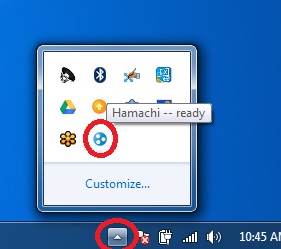

2) Once Hamachi is open you will notice the network name (usually the funeral home name) is grayed out. You will want to right click on the name and click "Go online" (see image below).
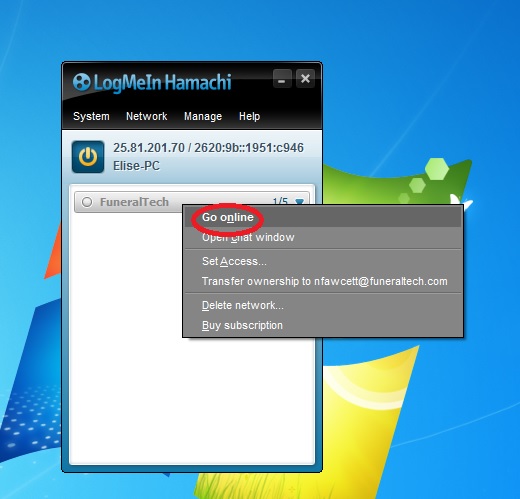
3) Once on-line you will see the circle next to the name is green. This means you are connected. (See image below)
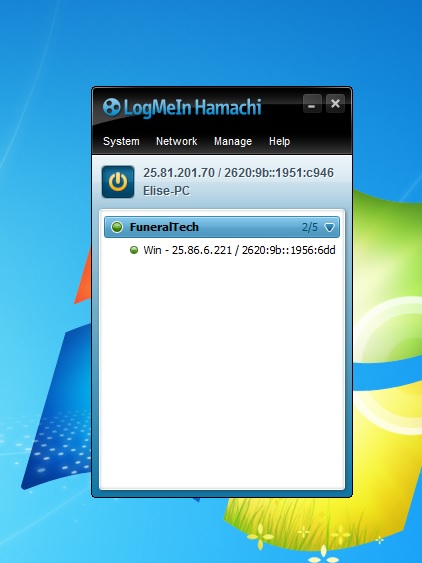
4) At this point you will be able to tell if any other computers are currently connected to the network. (See image below).
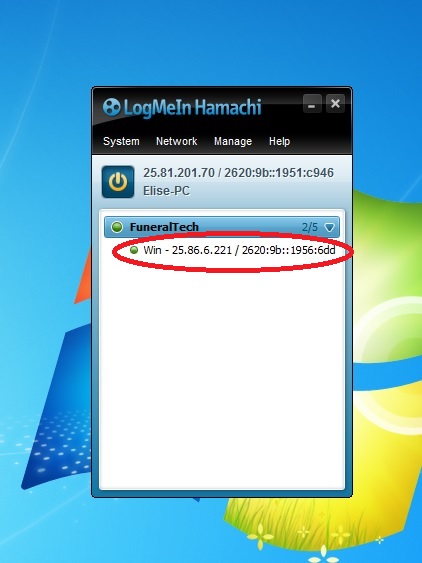
You may have up to 4 other computer connected to the network. Their name will display the same as that computers name. For example if you have a computer in the arrangement office that computers name may be "Arrangement Office". If the icon to the left of that computer name is green it means they are connected and will be able to access MiMS. If it is gray it means you will need to go to that computer and follow the above steps if you want to be able to access MiMS from that computer.
It is okay if some of them are grayed out if not being used. As long as the server computer has the green circle next to it you will be able to access MiMS.
I hope you have found the above helpful. Of course if you have any questions please do not hesitate to reach out to us.
Thank you,




 Title Index
Title Index
 Recently Changed
Recently Changed
 Page Hierarchy
Page Hierarchy
 Incomplete
Incomplete
 Tags
Tags

